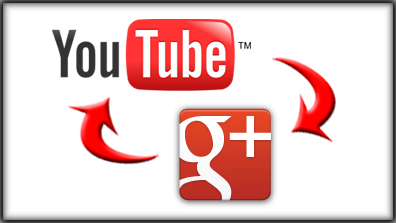Google is constantly changing things, sometimes for the better sometimes for the worst. One of the most in demand features that Google has yet to implement is the ability to move a YouTube account over to another Google account. This could be for many reasons. Maybe you simply didn’t like your email name and want a fresh start. Maybe you started a new business venture and want to keep your subscribers and views. Or, if you are like me, you want to keep all your Google items under one account –Gmail, Analytics, Adwords, Plus, YouTube, etc.
Unless you created your YouTube page before 2009, you do not have the ability to make the switch. If you did make your account before 2009 and have NOT yet linked it to your Gmail or Google account, then you can simply log into YouTube and link it to the Google account you prefer.
Now, if you are like most of us today, you created your YouTube page after 2009 and were forced to do it with a Google account. Now, when you are logging into YouTube via you are prompted to link your YouTube to GooglePlus and change your channel name to match it. Annoying, yes.
So here is our scenario:
You already have a Google Plus page created for your company and want to have your old YouTube attached to the new Google account.
Below is how you can move your YouTube account to another Google account. ***Keep in mind this is a loophole found in Google and could change at any time.
Breakdown:
Let’s say you have 2 Google accounts, two Google plus pages and one YouTube account:
New Google account A linked to Google Plus Page A
Old Google account B linked to Google Plus Page B which your YouTube Page is under
*This is assuming that Google account A DOES NOT have a YouTube account setup.
MAKE SURE THAT GOOGLE PLUS PAGE A HAS THE NAME YOU WANT FOR YOUR YOUTUBE CHANNEL.
1. Log into Google account A. Go to the Google Plus page A and add Google account B as a manager.
2. Log into Google account B, go to your gmail and accept by clicking “be a manager”.
3. Now, acting as Google account B, log into your YouTube channel that you wish to transfer. Go to the advanced settings and click the “connect with Google plus” link beneath your profile photo.
4. You will be prompted if you want to use your GooglePlus name or no do not use my full name. Click “do not use my full name” This should take you to the next step where you should see the Google Plus A page you want to add. Click, accept terms and conditions and click next.
5. Your Google Plus A should now be linked to your Google account B’s YouTube Channel.
When you are 100% that your Google Plus page A has been linked with the YouTube, then you can remove the old Google account B as a manager. This should allow you to control your old YouTube account with your new Google account A. Google requires that the user be the manager of the GooglePlus page for at least two weeks before becoming an owner.
*** Keep in mind this is a tiny, overlooked glitch in Google that could change at any time. This article is written as a guide based on what I did for our YouTube and GooglePlus page. This may or may not work for you depending on your account settings and/or changes Google may have made since publishing this article.